How to add & remove owners/managers for Google Business Profile
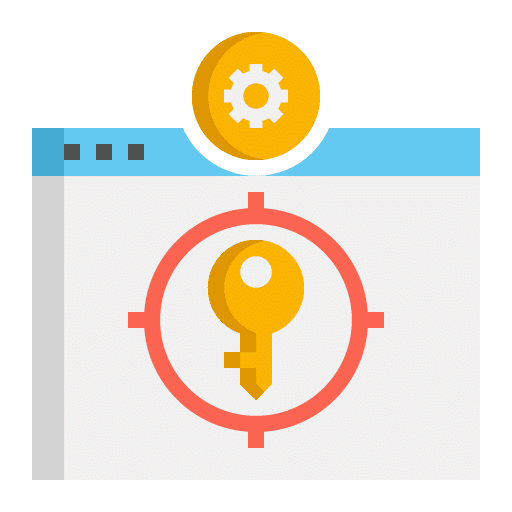
Owners of Business Profiles can invite users to become owners and managers. Each person can have their own access, and they don’t share sign-in info. Owners and managers have different levels of access to the profile.
- Only owners can add or remove users.
- Managers can remove themselves from a profile.
- Google Groups can’t be added as managers or owners.
- Only the primary owner can transfer primary ownership.
Add owners & managers
- Go to your Business Profile. Learn how to find your profile.
- Click Menu
Business Profile settings
People and access.
- At the top left, click Add
.
- Enter a name or email address.
- Under “Access,” choose Owner or Manager.
- Click Invite.
Tips:
- Invitees will have the option to accept the invitation and immediately become users. When they accept your invitation, you’ll get a notification email. Users in the account can find the names and email addresses of the owners and managers.
- You can find all active users and people who are invited to become users. To cancel pending invitations, click
in the row.
- If you want to transfer ownership of your profile, you can learn how to transfer ownership of a profile.
Understand new owner & manager limitations
A Business Profile’s new owner or manager must wait for 7 days before they can manage all the features. During this 7-day period, they get an error if they:
- Delete or undelete a profile.
- Remove other owners or managers from a profile.
- Transfer primary ownership to themselves or a third user.
If the new owner or manager deletes their account within the first 7 days, they’re removed from the profile. If they change their mind, they must be added again.
Tip: If an existing owner or manager tries to transfer primary ownership of the profile to a new owner or manager still in their first 7 days, they get an error.
Remove owners & managers
- Go to your Business Profile. Learn how to find your profile.
- Click Menu
Business Profile settings
Managers.
- Click the person you’d like to remove
Remove person.
If you can’t click Remove , it could mean that:
- You’re trying to remove the primary owner from the profile. Transfer primary ownership to someone else, then remove the user from the profile. Learn how to transfer primary ownership.
- You’re signed in as a manager. Only owners can remove other owners and managers.
If you remove a user, they’ll get an email notification. They can’t edit business information or take any administrative actions. But their past responses to reviews, posts, comments, and other actions will remain.
Change access of owners & managers
- Go to your Business Profile. Learn how to find your profile.
- Click Menu
Business Profile settings
Managers.
- Click the person you want to change access.
- Select the role: Primary owner, Owner, or Manager.
- Click Save.
- Tip: If you’re the primary owner, you can transfer ownership.