PMax Insights Script and Sheets
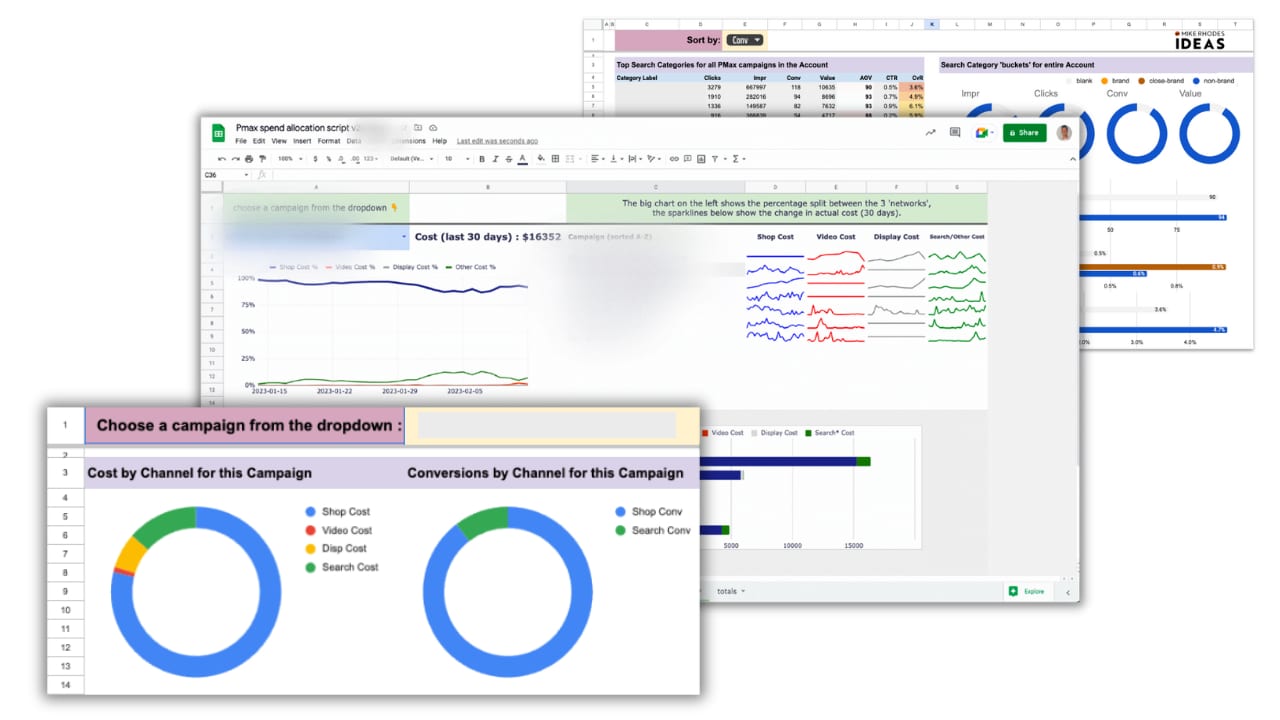
This guide will help you get started with the PMax Insights Script and Sheets. Our aim is to provide you with the knowledge and tools necessary to make the most effective use of the PMax script.
Overview
The PMax Insights Script & Sheets is a powerful tool designed to help you extract, analyze, and leverage data to drive your marketing strategies. It collects a wide array of data, from basic metrics to detailed insights, and organizes it in an easy-to-navigate format. This allows you to quickly understand what the data implies and enables faster decision-making.
Template Sheet to Copy
You’ll need to create a copy of the template spreadsheet (that’s where all the work is done), use the following link: Make a Template Sheet Copy

Installing the Script
Grab the latest version of the PMax Insights script from https://mikerhodes.circle.so/c/script/v82
In Google Ads, go to Tools, Bulk actions, Scripts:
Then click the big blue ‘+’ & choose ‘New script’ (note, don’t choose ‘Start from a template’)
Delete the placeholder script & paste in the code from the members’ site.
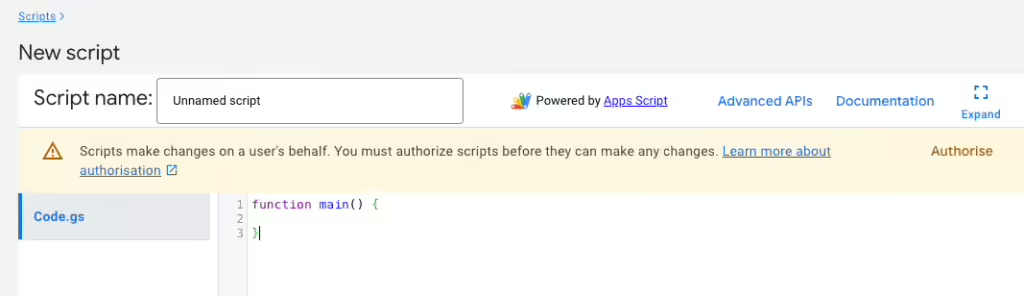
Next find the line at the top of the script that contains the template url – this is a google sheet that you need to make a copy of.
Once you have YOUR copy, grab that URL & paste it at the top of your script between the single quotes next to SHEET_URL:

NOTE: Don’t forget to add the slash “/” at the end of your sheet url, for instance, the following screenshot shows the part of the sheet url you need to grab:
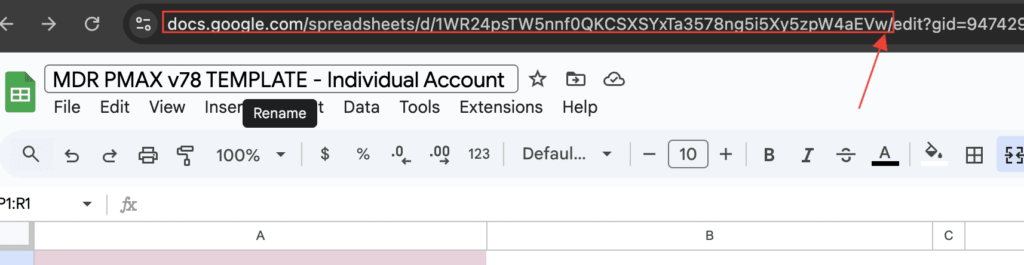
Now you’re ready to run the script.
You’ll need to name, save & authorise the script (probably twice) before it runs.
It’ll pop up a screen asking if you’re sure. You are. It will just send your data to your Google sheet
Congrats!
Once you’ve got everything setup & working, you’ll want to schedule your script to run Hourly (or you can choose daily, weekly etc). But there’s no charge to run a script, so why not run it hourly!
That’s it – you’re done.
Note when you’ve installed your script, you can either ‘run’ or ‘preview’ Both options cause the script to run, but the preview option allows you see to see ‘script logs’ as the script runs – which can be very useful the first couple of times you run it.