Google Analytics
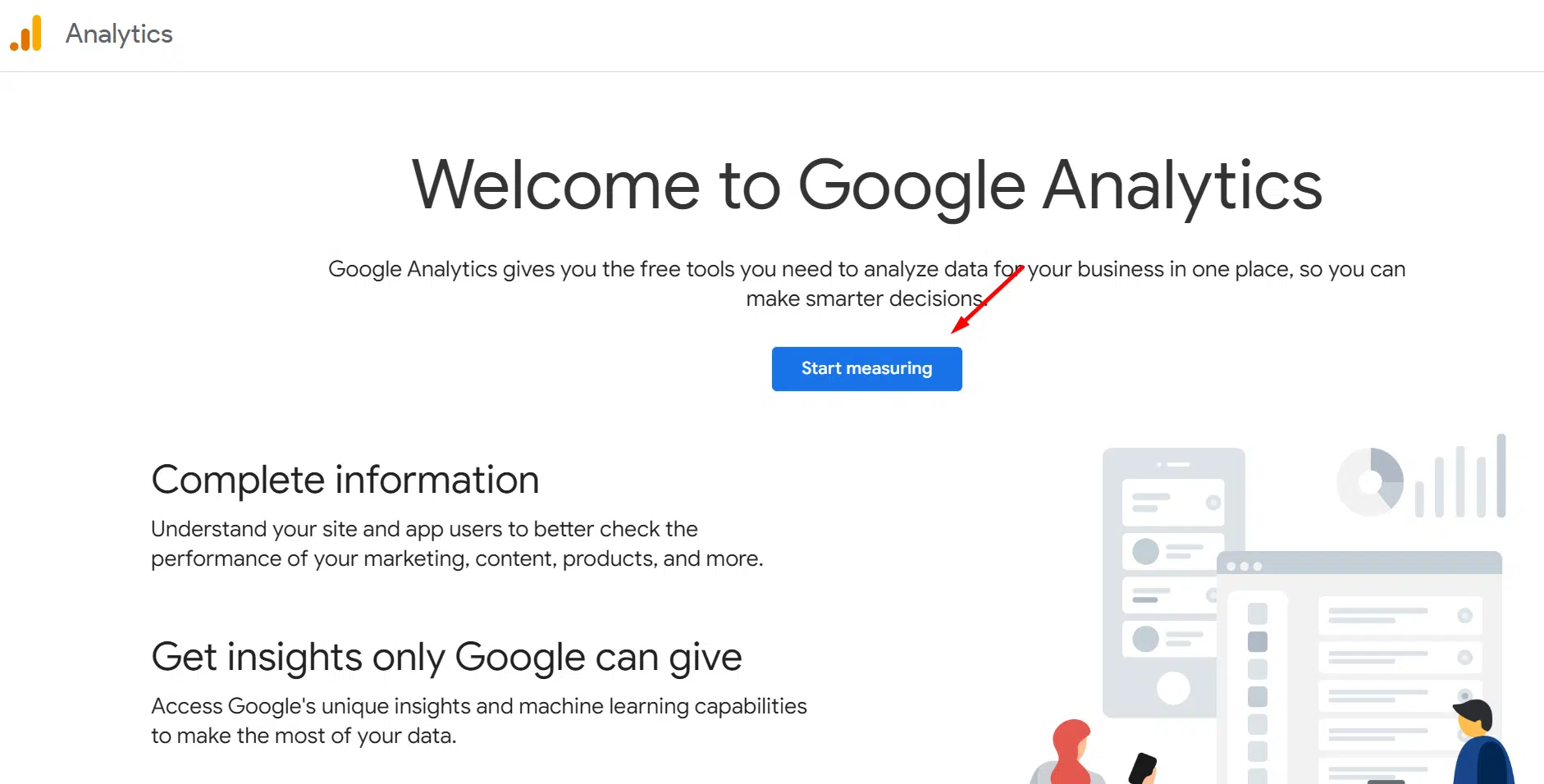
How Does Google Analytics Work?
Google Analytics is a web analytics tool that offers tracking and reporting of visitors to websites. It enables website owners to assess their websites’ effectiveness, gauge user interaction, and learn more about their target market.
Google Analytics helps us to track and create custom reports for your website’s performance.
Here are some of the important features of Google Analytics:
- Visitor Insights
- Traffic Sources
- Page Performance
- Conversion Tracking
- Behavior Flow
- Custom Reports
How to Create and Manage Users in Google Analytics
Getting Started with Google Analytics
- Go to the Google Analytics website (https://analytics.google.com) and sign in with your Google account. If you don’t have a Google account, you must create one or we can help you with the setup.
- Once signed in, click on the “Start Measurement” button or the “Sign up” button.
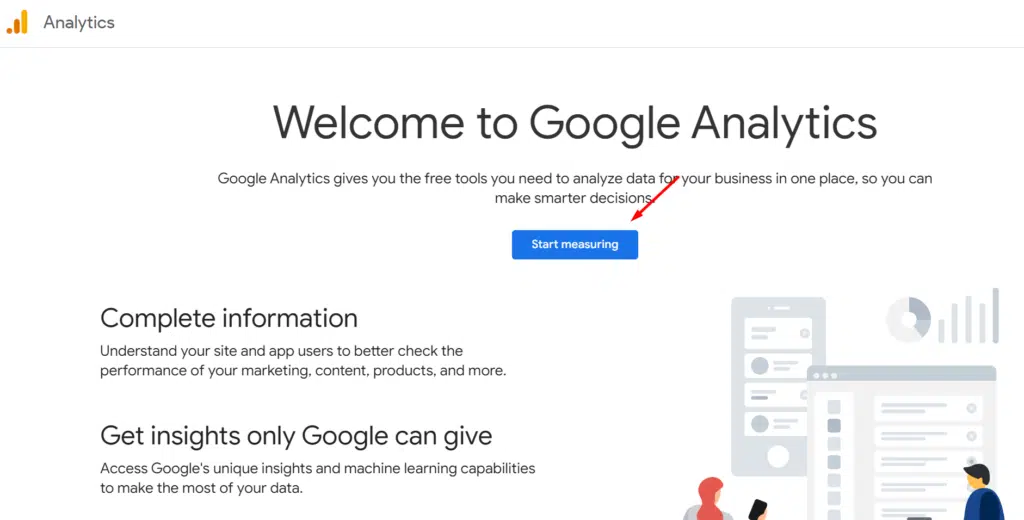
- You will be prompted to set up an “Account Name”. Enter a name that represents the website or app you want to track with Google Analytics.
- Next, you will need to provide the “Website Name” or “App Name”. Enter the name of your website or app.
- Select the platform that you want to measure (Web, App, or Web and App).
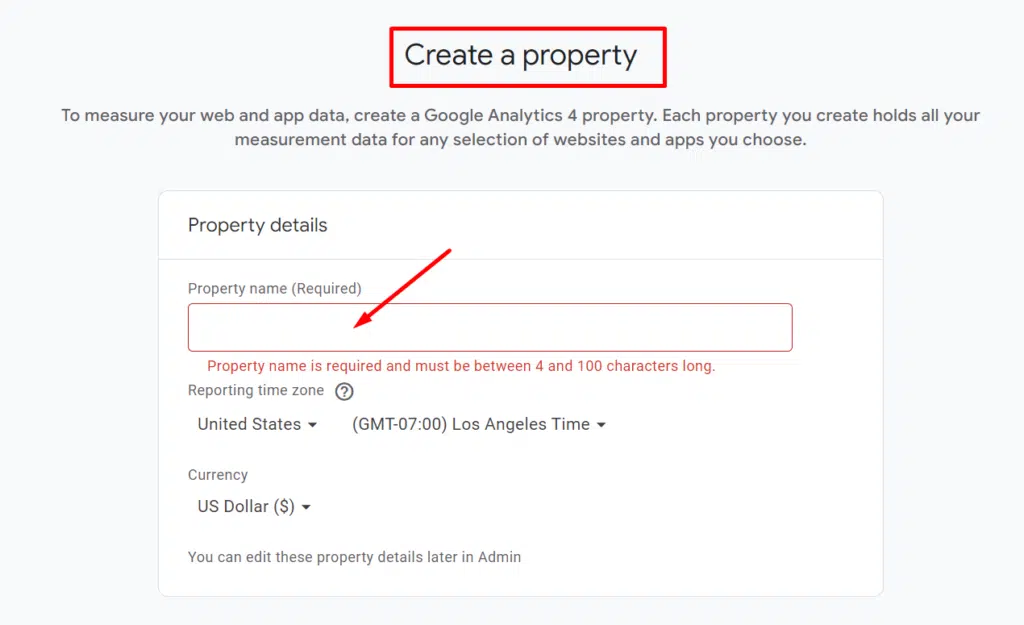
- Enter the “Website URL” or “App Store ID” depending on the platform you selected in the previous step
- Choose the industry category that best represents your business.
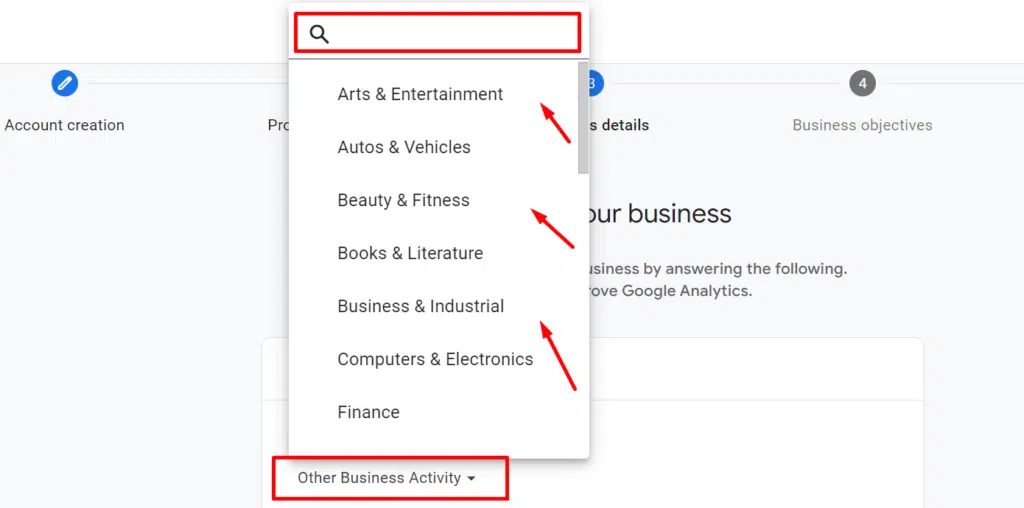
- Finally, click on the “Create” button.
- You will be provided with a tracking ID and tracking code. We will use this code and add it to all the pages of your website or app to start tracking data.
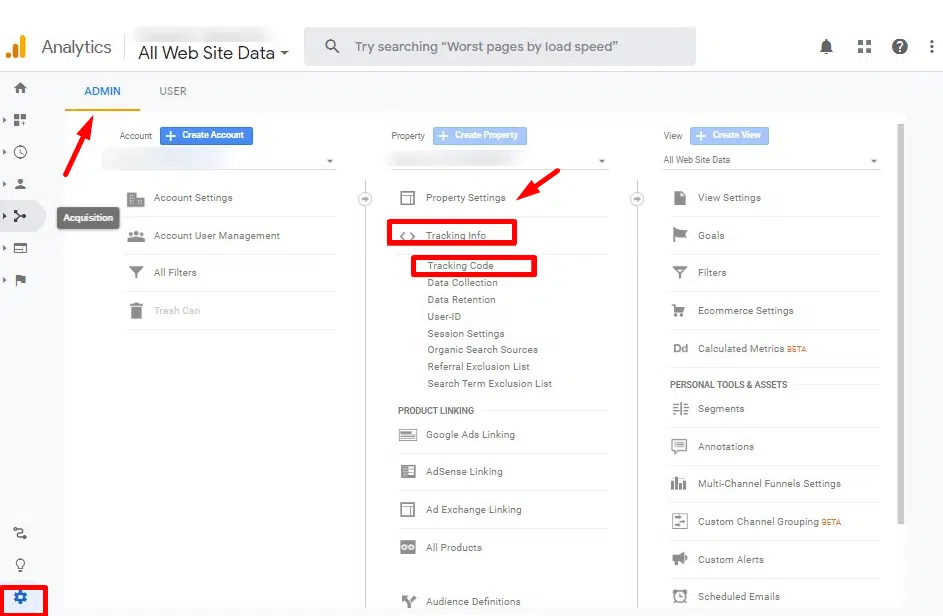
How to Add Users to Your Google Analytics Account
- Under “Account or Property” click “Access Management”
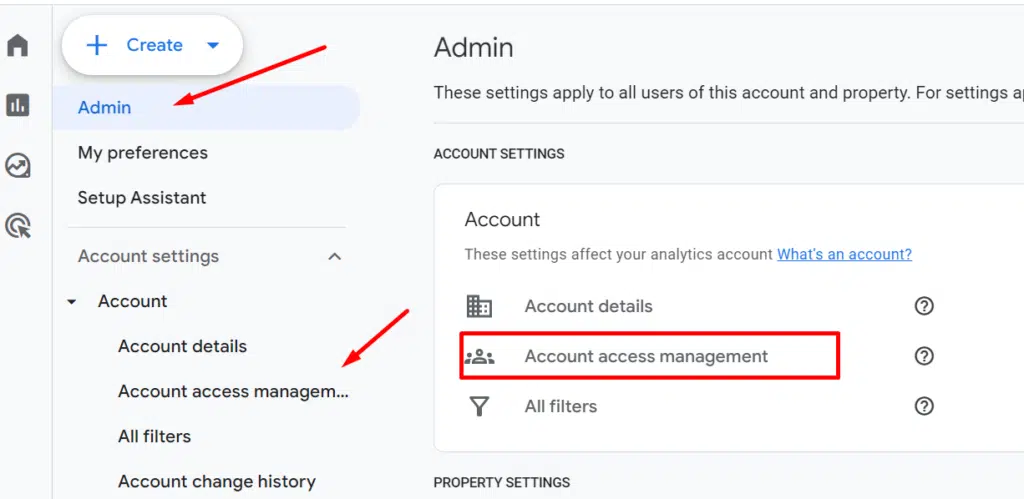
- In the Account/Properties permissions list, click +, then click Add users.

- Enter the email address we provided for the user’s Google Account.
- Select Notify new users by email for us to get notified.
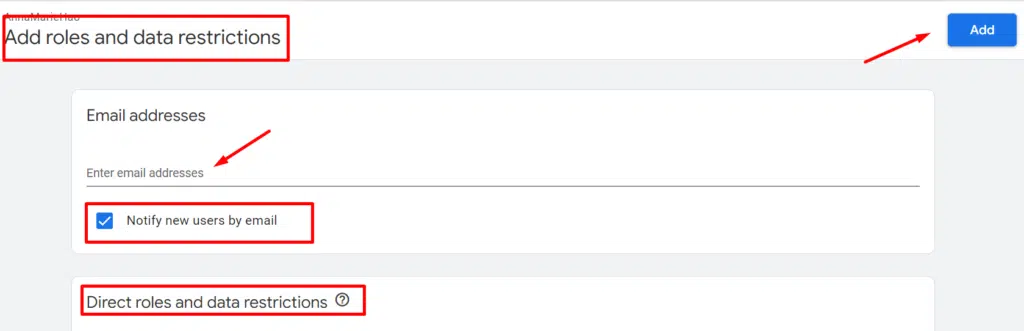
- Select “Administrator” for role and data restrictions, so we can have full control of
your account. Here are different access levels for the users:
- Account Administrator: Full control over the account, including managing users and settings.
- Editor: Ability to make changes and manage components within the account.
- Collaborator: Ability to collaborate and share reports, but no ability to make changes.
- Read & Analyze: View-only access to reports and data.
- Then lastly, click Add.
- You may also have the option to “Edit” and “Delete” existing Users.
Granting us access to your Google Analytics is essential for effective collaboration and data sharing. By following this comprehensive guide, you can easily add, edit, and delete users to your Google Analytics account. Ensuring seamless cooperation in analyzing your website’s performance.
We at MDR aim to be a trusted partner for our clients, providing end-to-end support and solutions throughout the process. We can help you set up and connect your account just by providing us with the information we need.