Google Business Profile
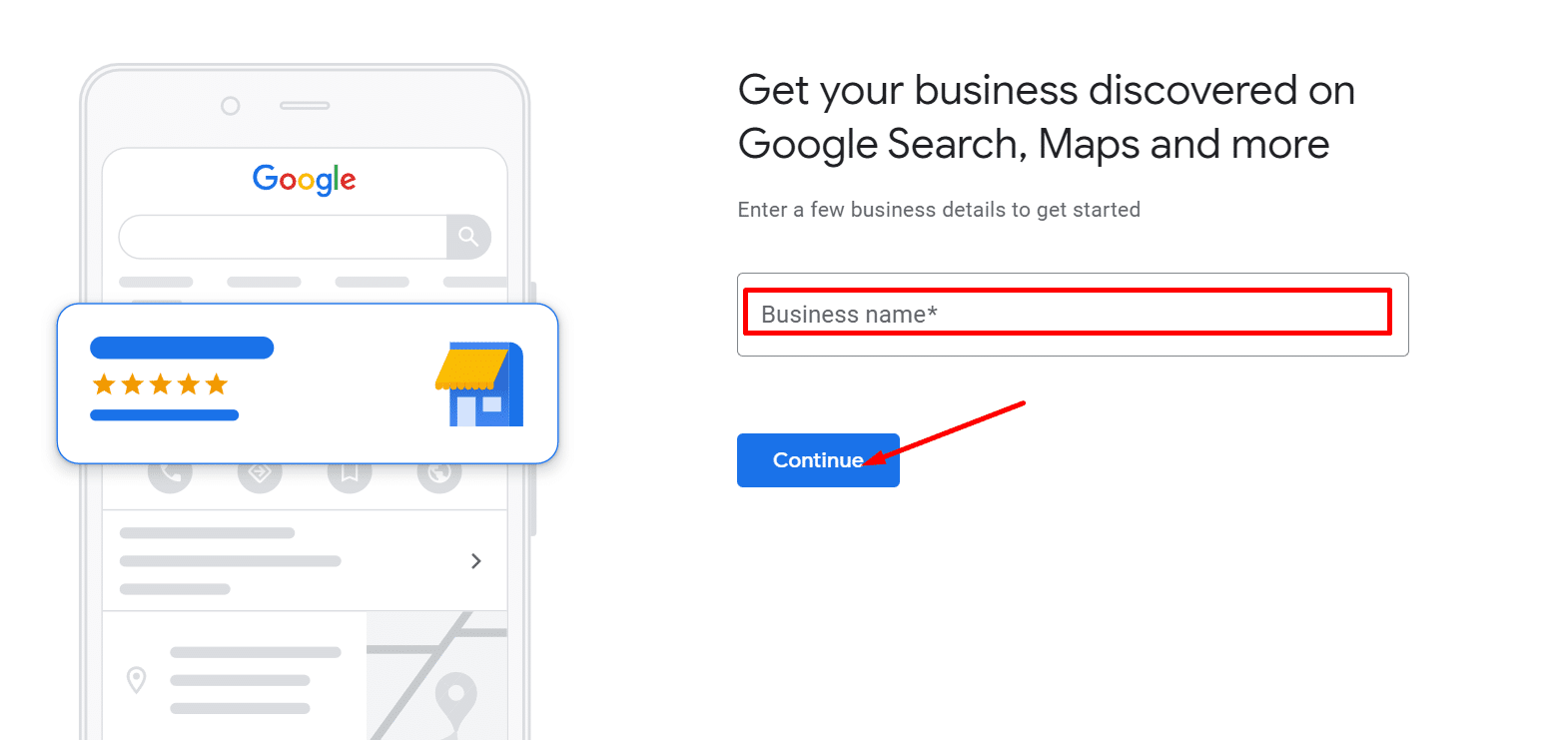
How to Create and Manage Your Google Business Profile
Google offers businesses a free tool called a Google Business Profile, which is commonly referred to as a Google My Business listing. This listing helps businesses manage their online presence on many Google platforms, such as Google Maps and Search. Businesses can use it to provide vital details about their organization, like their address, phone number, website, hours of operation, images, testimonials, and more.
Here are a few steps procedure for creating your GBP account:
- Go to the Google My Business website (https://www.google.com/business) and click on the “Manage Now” button.
- Sign in to your Google Account. If you don’t have one, click on “Create account” and follow the prompts to create a new Google Account.
- After signing in, you’ll be prompted to enter the name of your business. Type in the name of your business and click on “Continue”.
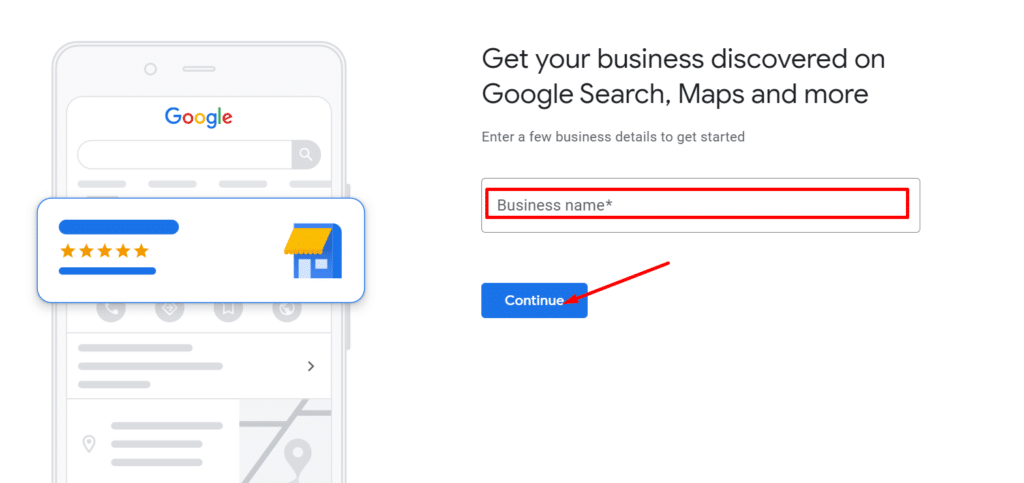
- Choose the category that best represents your business. You can start typing and select from the suggested categories.
- Enter the address of your business. If your business operates from a physical location that customers can visit, enter the address. If you provide services without a physical storefront, you can choose to hide your address.
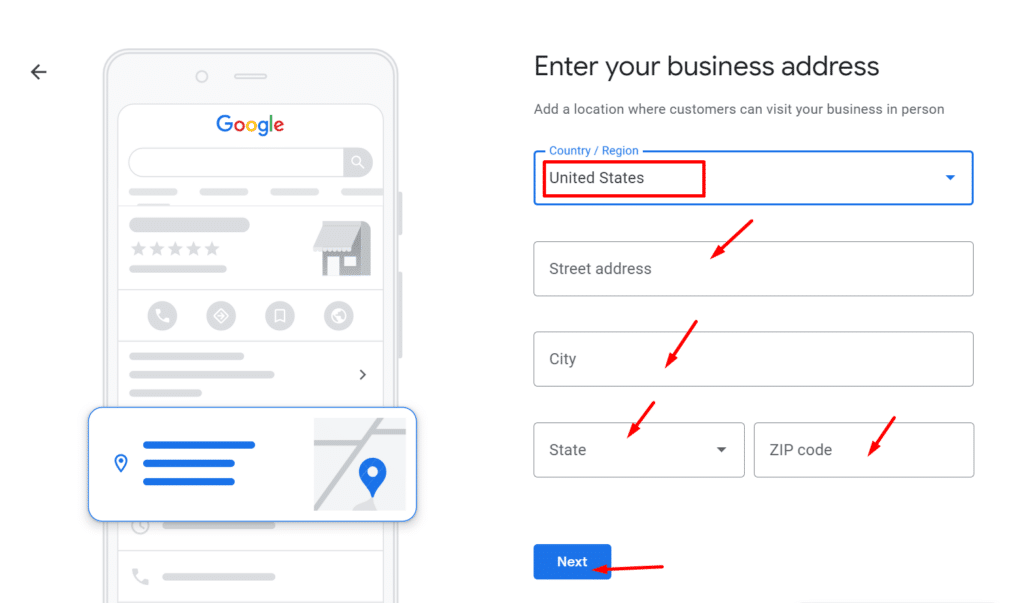
- Enter the address of your business. If your business operates from a physical location that customers can visit, enter the address. If you provide services without a physical storefront, you can choose to hide your address.
- Set the service area if applicable. If you provide services within a specific geographical area, you can enter the regions or cities you serve.
- Add contact details for your business, including phone number and website URL.
- Google requires verification to ensure the accuracy of information.
- Click on “Finish” to create your Google My Business account.
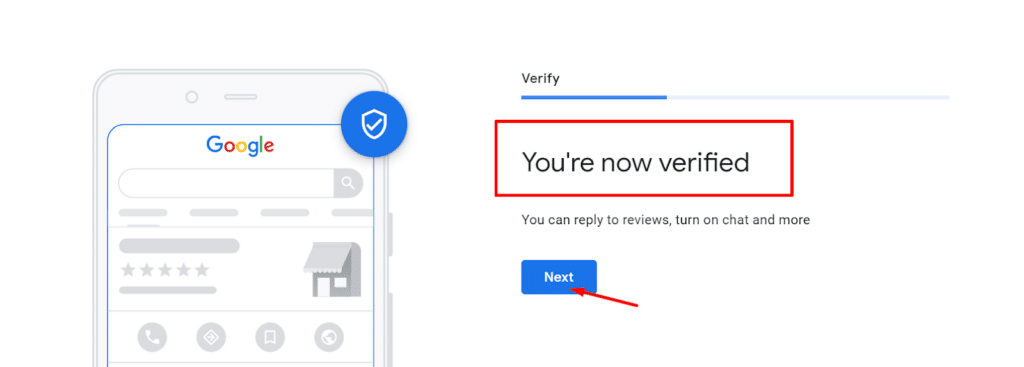
Adding Users to Your GMB Account
- Sign in to your Google My Business account at https://business.google.com.
- Click on the location you want to manage (if you have multiple locations).
- On the left-hand side, click on “Users” in the menu.
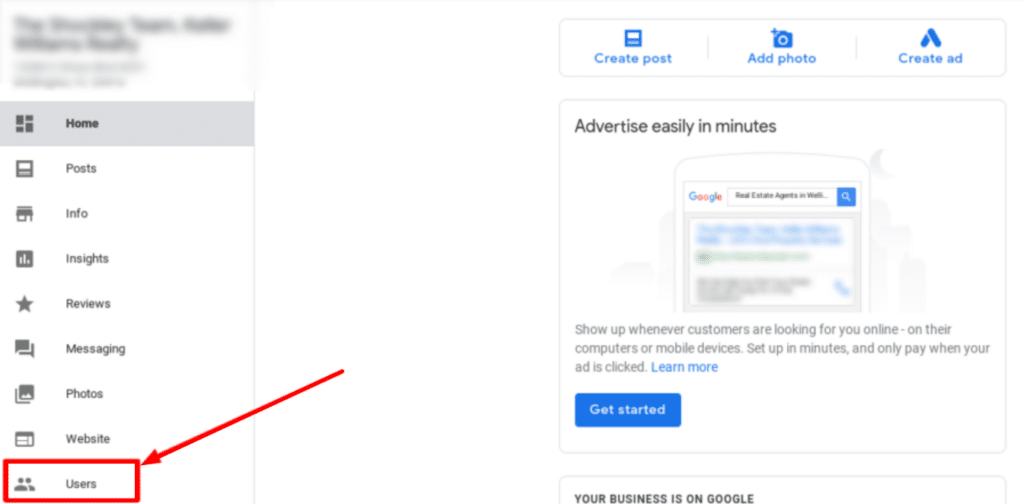
- Click on the blue “+” button in the top-right corner.
- Enter the email address that we provide, and please select “Manager” access.
- Click on “Invite” to send us an invitation.
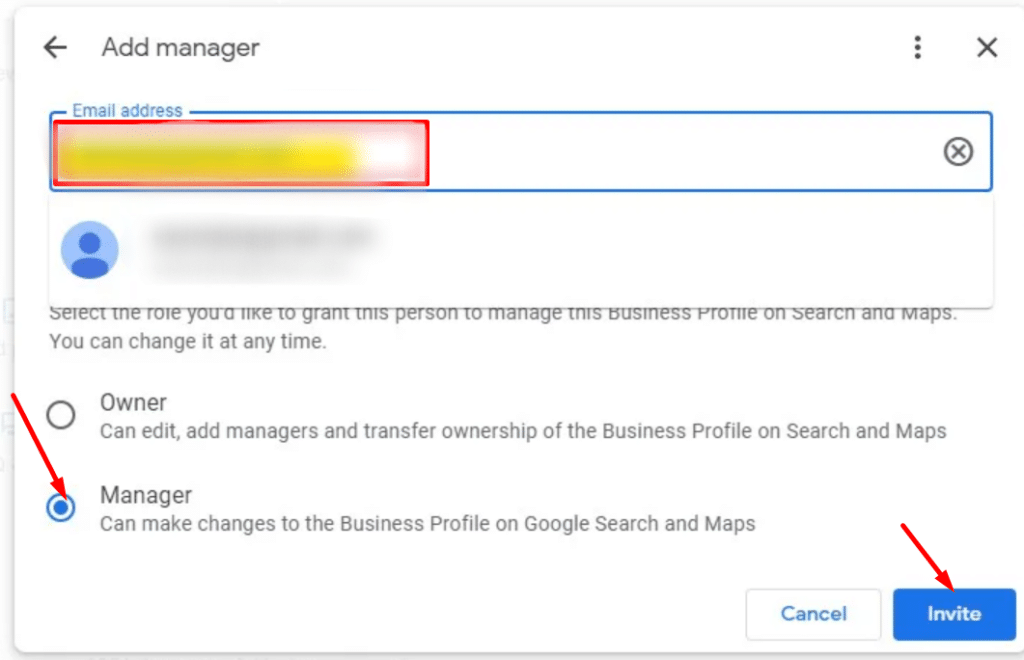
- We will receive an email with instructions on how to accept the invitation and gain access to your Google Business Profile.
Once we accept the invitation, we will be able to sign in to your Google account and access the Google Business Profile with the assigned role. We will have the ability to make changes, respond to reviews, post updates, perform other tasks, and maintain security and control over your business profile.